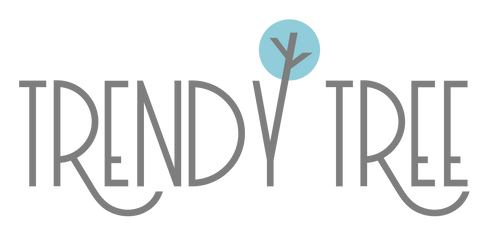Sometimes it's really hard to come up with colors for wreath projects. You would think having access to thousands of selections as we do here at Trendy Tree, it would be a breeze....it's not!
It sounds easy enough to take your focal piece and just pick out colors that blend or contrast. But it's hard picking out patterns, texture, and colors.
We've been experimenting with Adobe Color and
PicMonkey to help pull those items together. Typically, we will start with the focal piece, and browse around on the website for mesh and ribbons. Many times we'll go out into the warehouse and pick up items, bring them up to the front and decide for or against them. Sometimes the products you have in mind just turn out not to work! But it does help to get items all on the "same page."
For instance, we're taking this Retro Butterfly Plaque and experimenting with it.

The plaque comes in two different styles, both are very similar and the colors we picked out would work for either style. But we're going to work with the one on the right. We'll call it blue butterfly.
Adobe Color CC is a free color wheel program that you can use.

The color wheel allows you to choose project colors easy enough. You can turn the wheel to the color you wish to work around, and then choose from color themes: monochromatic; triad; complementary; compound; shade.
We turned the wheel to what closely matched the blue in the butterfly. This image below is the Monochromatic choices. Monochromatic is essentially just shades of a single hue.

Next image shows the Triad choices. Triad will give you every fourth color on the wheel. I like to think of it as opposites. The greenish colors on the right really pick up the green in the butterfly plaque on the left.

Next images shows the Complementary choices. These are sort of opposite too, but colors contrast to each other.

There are many more choices with the color wheel. but today, we chose to upload our image of the Blue Butterfly and let the color wheel make some choices for us. Once we uploaded the image, we could choose from Colorful, Bright, Muted, Deep, Dark. The image below is the Colorful option.

Next image is Bright. Looks like it dropped the blue and added a lighter color of orange.

Next is Muted. There is an addition of a mossy green to this choice. This one might be great for an autumn/fall project.

Next is Deep. Not much of a difference between the first Colorful one to me.

Next is Dark. This one also would be great for autumn/fall.

We elected to work with the Colorful choice. We took the image for the Colorful choice and edited it. This is the image that we opened in PicMonkey
to start working with.
PicMonkey is a paid online program which is very inexpensive, but it also has a free version. We use the paid version, so I'm not quite sure of the limitations of the free version. We edited the image using the "create design" tab. This allows you to drag, drop, resize as many images as you like. Well, up to 25, there is a limit))

The first thing we did was open up the blue butterfly plaque and bring that in, and then just started picking out choices of mesh, ribbons and a wreath form. We pulled in several different ribbons and studied them, removed several and settled on ribbon colors. Then we still had to fine tune it when se needed 2.5" ribbon or 1.5". We picked out patterns and solids. Looks like we settled on two 2.5" ribbons and 2 1.5". We tried several different mesh colors and settled on this Tiffany 10" mesh. The 10" pencil wreath color really doesn't matter too much. You could pick out a wreath color that contrasts, or one that blends with your mesh. We settled on using all colors except the red on the left and the white on the right.

These are just a couple of tools that can come in handy when creating projects. It's much like strolling around in a store with items in your shopping cart. You pull items, hold them next to each other and take some out of the shopping cart and pick up others. It's a little more difficult to put items together when shopping online, but pulling images of products into
PicMonkey can help. I'm sure there are other programs out there that are similar to work with, but these are just two that work for us pretty well.
(This post contains affiliate links)
Save
Save
Save
Save
Save
Save
Save
Save